Same-day despatch on orders placed before 4pm*
Free delivery on orders over £300**
Got a question? Speak to our industry experts on 01473 461800
Got a question? Speak to our industry experts on 01473 461800
IMPORTANT: New software release for WatchmanOne Velocity - all systems must be updated by 30th September 2020.
We are pleased to confirm the release of our latest software update for Klipspringer's WatchmanOne Velocity monitoring system (v10.0). This is a free of charge update which will benefit all systems purchased since it's launch in June 2017.
In the fast paced world of software development, it is important all customers update their software to this version by 30th September 2020 to ensure adequate performance and data protection.
This update is a simple procedure which you can complete yourself in just 20 minutes (approximately). Please follow the instructions below to complete your update.
- If there is no micro SD card you will need to insert one into the system for this update and ongoing functionality to work.
- If you need to install a Micro SD card, please follow the instructions below.
INSTALLING A MICRO SD CARD
- Only an industrial grade Micro SD card should be used. Please contact service@klipspringer.com/ 01473 461800 if you wish to purchase a replacement Micro SD card from Klipspringer.
- To add a SD card, the base station must be removed from its wall mounting plate (refer to the system instruction manual). Ensure the system is powered down at both the unit and the plug socket before removal from the mounting plate.
- Step 1 – Opening the Micro SD Card holder
The card holder is located on the rear of the base station, to open the holder; carefully slide the metal holder cover back and then lift the metal cover on its hinge.
Slide metal cover back Lift metal cover on it’s hinge - Step 2 – Insert Micro SD Card
Carefully insert the Micro SD card, ensuring it is correctly seated into the card holder. - Step 3 – Close the cover to secure the Micro SD card
Once the Micro SD card is correctly seated in the holder, close the metal cover and slide forward to secure the Micro SD Card. - Step 4 – Re-mount the Watchman One Velocity base station
Attach any cables and remount the base station to its wall plate, once mounted power the unit.
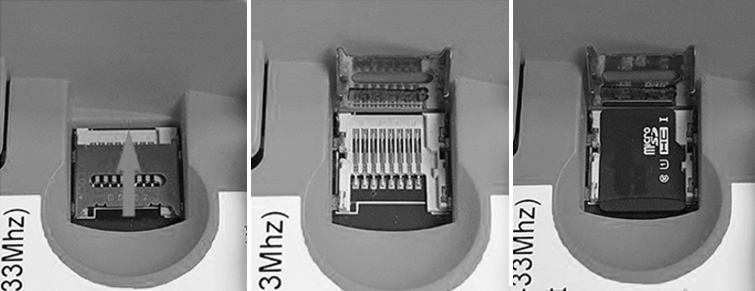
- SETTINGS=> Administration=> Maintenance=> Start Backup=> Yes=> Enter Password in Authorise=> Submit
- The back-up may take 3-4 minutes to complete, status of the back-up can be viewed in the INFO page, ensure the back-up is a Success before moving to step 3.
- If the back-up fails, re-run the back-up process. If it still fails please make contact with our support team (service@klipspringer.com / 01473 461800).
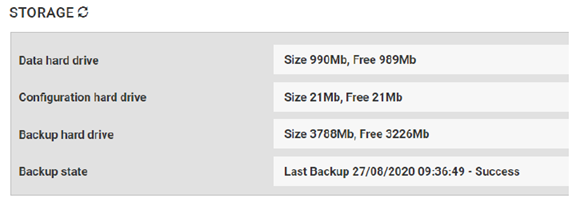
- Download and save Version 10 software to an accessible drive on the PC.
Button doesn't work for you? Please copy and paste this link into your browser: https://klipspringerltd.sharepoint.com/Operations/Forms/AllItems.aspx?id=%2FOperations%2FSUPPLIERS%20DETAILS%2FTektroniks%2FD3%2FSoftware%20Files%2Fosf%5F1%5F0%5F10%5F0%5Fstd%2Fosf%5F1%5F0%5F10%5F0%5Fstd%2Ecrc&parent=%2FOperations%2FSUPPLIERS%20DETAILS%2FTektroniks%2FD3%2FSoftware%20Files%2Fosf%5F1%5F0%5F10%5F0%5Fstd&p=true&originalPath=aHR0cHM6Ly9rbGlwc3ByaW5nZXJsdGQuc2hhcmVwb2ludC5jb20vOnU6L2cvRVpyQ3RzMXpyblpLczQtVHhyRENYaVlCQXB4MHVqZlVlVHZ2aXdYdG1qdlNrZz9ydGltZT1LeVZZUFpWVjJFZw
Run a software update
- Go to SETTINGS=> Administration=> Software Update=> Drag and Drop the software or Click to select the software file=> Select Upload=> follow any on-screen instructions.
- Should the software update fail, contact support (service@klipspringer.com / 01473 461800).
- Once the software updates complete the system will reboot and commence operation in the latest software version.
- On re-logging into the system check the software version has updated on the INFO page.
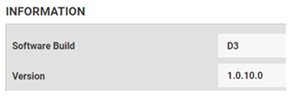
- The version should be 1.0.10.X (X being a denominator of the customer code).
- Once the update is completed run a manual drive maintenance to ensure all elements of the system are functioning correctly.
- SETTINGS=> Administration=> Maintenance=> Drive Maintenance=> Yes=> Enter Password in Authorise=> Submit
- The Drive Maintenance will take 10-20 seconds to run.
- To view performance of the manual drive maintenance, go to; ALARMS=> Audit=> Select Alarm/Event Drive maintenance=> Event history window will open
- On completion of the maintenance all elements should show SUCCESS and the drive maintenance should show as complete.
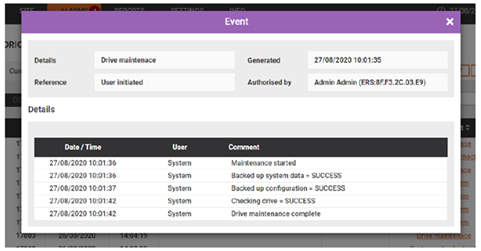
- If an element or the maintenance fails contact support (service@klipspringer.com / 01473 461800).
- With version 10 software and above the system will automatically detect any drive errors and automatically perform a drive maintenance process. Should the system detect an error it cannot repair a critical alarm will be generated and entered into the alarm log.
The final step is to notify Klipspringer you have completed this process by emailing service@klipspringer.com or calling 01473 461 800.











